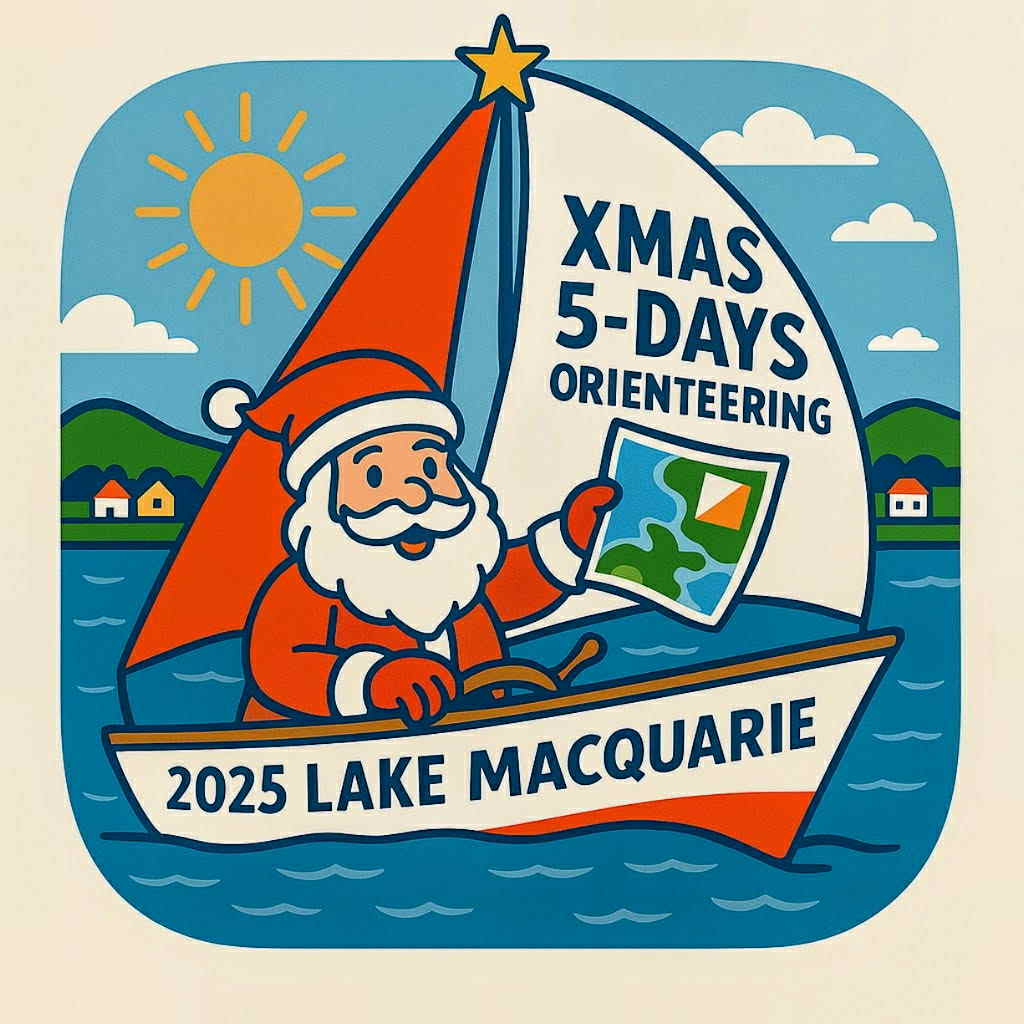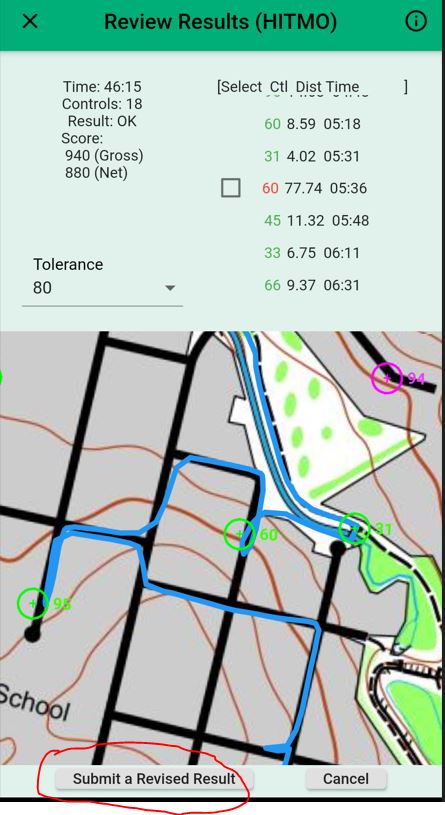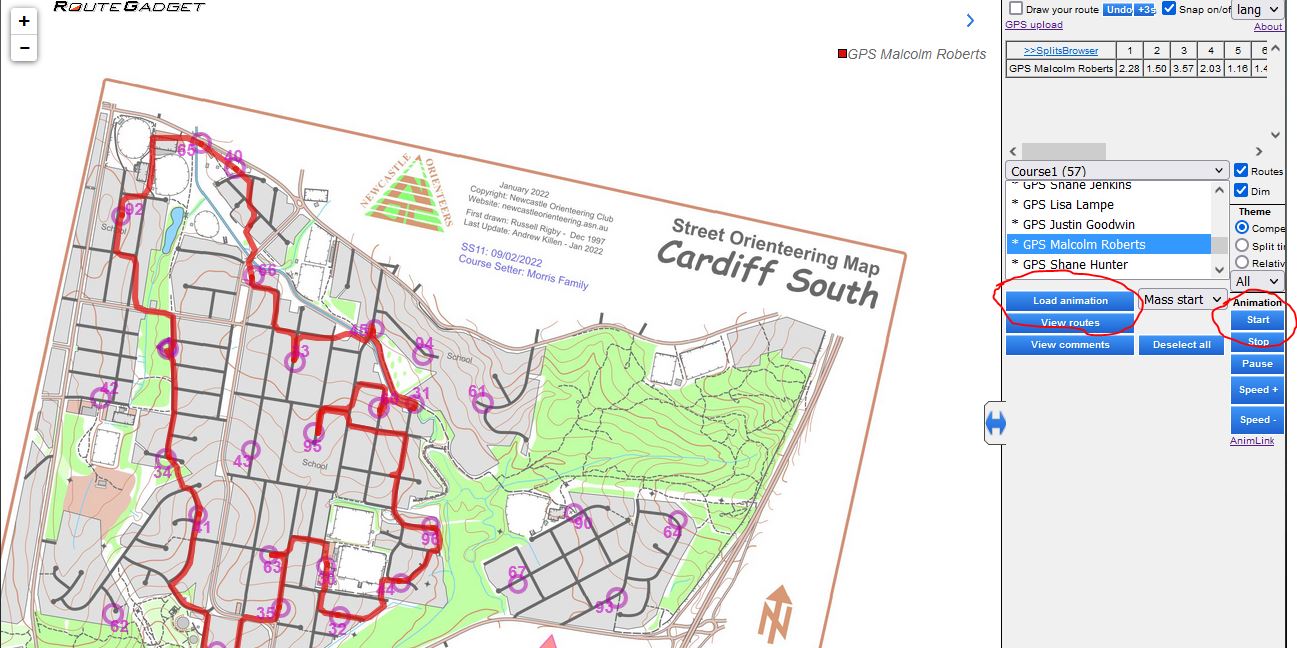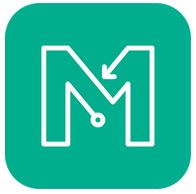
1. I Don’t See My Result
- If you don’t see your result on the official results (the ones that appear on Eventor) then the most likely cause is that you don’t have a result on the MapRun leaderboard. In this case see 2. below.
If you do have a result on MapRun leaderboard but not on Eventor then most likely it hadn’t appeared on leaderboard at the time that the results were taken from MapRun (usually around 9pm on Wednesday evening). In this case please let the Street O Admin people know that your result wasn’t captured by sending an email to
This email address is being protected from spambots. You need JavaScript enabled to view it. - If after your run you don’t see your result on the MapRun leaderboard it could be because:
- For some reason, MapRun hasn’t automatically uploaded your result to the MapRun server. In this case the solution is to do a manual upload. To do this:
- Go into MapRun on your phone
- Select Show Results
If your result hasn't been uploaded then at this stage it will show you your route on the map. If so, select the (hamburger) menu in the top right of the screen. In that menu there is an option to Upload (manual).
- For people using MapRunG, it could be that your watch has a lot of activities from your previous training efforts that are being uploaded to Garmin Connect. The solution in this case is just to be patient. Eventually your run from the day will be uploaded to Garmin and will be available to use as the track to upload to the MapRun leaderboard.
2. HITMO (Hey, I Think It Missed One!)
If you are absolutely sure that you went to the centre of the circle for a control but it didn’t register in your MapRun app, when you have finished you can let the organisers know by using the HITMO function in MapRun.
- From the main MapRun screen select the “Show Results” button.
Your track from the event should be showing. Controls that are coloured green are the controls that have been included in your result. - From the Results screen press the (hamburger) menu at the top right of the screen.
- Select Review Results (HITMO).
You will see a list of controls that you passed within the Tolerance specified. The default setting for this tolerance is 30 metres. In this list the controls that are included in your score are in green. Controls that aren’t in your score are in red. Pressing on a control in this list will centre the map on that control.
If you feel that a red control should be in your result press the Check box next to the control and then press the “Submit A Revised Result” button at the bottom of the screen.
Notes:
- If you don’t see the list of controls on your screen it might be because you have the font size setting on your phone set to be too large.
- In the example shown, control 60 appears in red. However this should NOT be checked since this was me passing control 60 within the set tolerance as I was running to the north along the path away from control 31. (To get this to happen I had to set the tolerance 70m!) Notice that control 60 had already been included in the results from when I actually visited the correct control site.
The revised result that you have submitted will appear in the results with a “(Rev xx)” (where xx is the tolerance you used) next to your name. When the organisers go through the results they will make a determination (by looking at the trace of your run) of which one of your two entries to be your official result.
3. My Phone is not Working
If for some reason your phone is not working (e.g. the battery is flat) you can still get an official run if you have a GPS watch.
- Record your run using your GPS watch. Make sure that you go to the centre of each circle (i.e. to the feature described in the control descriptions).
- After your run, extract your run as a gpx file. (Just how you do this will vary according to the brand of watch that you are using.)
- Send the gpx file via email to Street-O Admin at This email address is being protected from spambots. You need JavaScript enabled to view it.
In the email please let Street-O Admin know the year of your birth. This is part of the information that MapRun requires (so that it can put you in a category).
4. Animation
When you view your track through MapRun you can also view an animation of your run. Click on the “Load Animation” button and then press the “Start” button.
For even more fun select a few other runners, presumably your closest rivals, (if you are on a computer do this by holding down the Ctrl key and clicking on their names in the list of all competitors)), load the animation and start it going. You can even select the whole field (again on the computer, select the first competitor in the list, scroll to the last competitor, hold down the Shift key and select the last competitor) and see the whole event in the one animation!