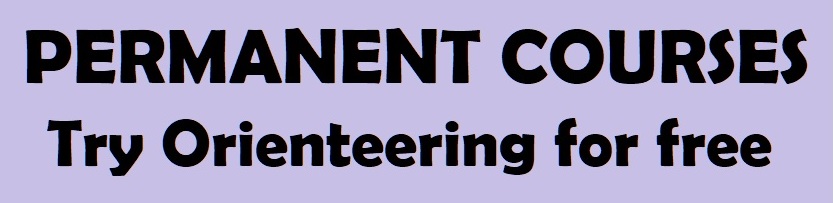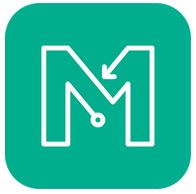
Street-O and BOSS events use the smartphone GPS app called MapRun.
MapRun is a free app for orienteering which uses GPS to record your visit to controls on a course. The MapRun app on your phone (or smartwatch) automatically registers your visit when you reach each control location.
Setting up the App
- Download (free from Apple App Store or Google Play) the MapRun app and install it on your smartphone.
Note: Make sure that you get MapRun (current version 7) and not either of the previous versions of the app which were called MapRunF and MapRun6. - Open the app and fill in the required personal details
- Optional: If you have a suitable Garmin or Apple smartwatch you can also download an app onto your watch (MapRunG for Garmin or MapRunA for Apple Watch). This allows you to run the event using your smartwatch instead of carrying your phone (although you will still need MapRun on your phone).
- Ensure that you have set the Settings on your phone for Location (for MapRun) to "while using the app".
- Ensure that your data is turned on.
Using MapRun at an Event
- Go to the event (give yourself plenty of time to ensure that you are able to start within the start time window).
- At the registration desk:
Scan, via your phone, the QR code on display. This should open up the MapRun app with the relevant event (i.e. course and map) already downloaded.
OR
Open MapRun. Select the relevant event via the “Events Near Me” button. This will download the course and a map (although you won’t see these yet).
OR
Open MapRun. Select the relevant event via the "Select Event" button. You will have to scroll through the NSW/Newcastle folders.
- When you are ready to start, go to the Pre-start Area. Here you will be able to access the MapRun PIN number for the event.
If you are using MapRun on your phone:
-
- Press the “Go To Start” button.
- Key in the PIN and make sure MapRun is working. You should be able to see your location on the phone
- You can now put your phone in your armband, pocket, backpack or wherever you choose to carry your phone since you shouldn’t need to look at it again until you have finished (note you need to be able to hear it).
If you are using MapRun on your watch you don't need the PIN (written on your map) until you have finished your course so:
-
- Press the “Go To Start” button.
- You can now leave your phone somewhere safe (e.g. put it back into your car or leave it at the registration table).
- You are now ready to start, so move into the Start Area (up to 3 people may be starting at one time) or join the queue of those wanting to start.
- When it is your turn to start, take your map and you have 2 minutes to plan your course.
- After 2 minutes planning time you will hear the start clock beep indicating that you should proceed to the “Start Triangle” location (big green flag). When you get close to the Start Triangle your phone/watch will beep to indicate that your time has started. You have 45 minutes for Street-O and 75 minutes for BOSS. If you exceed the time limit then you will start losing points.
- Run/walk (or for BOSS, ride) your route. As you pass close to the location of each control your phone/watch will beep. (The distance from each control may vary depending on GPS - generally somewhere from 0m to 10m away). Timing will stop automatically as you pass through the finish location and, again, your device will beep.
Note: Don’t pass close to the finish unless you actually want to finish because your timing may stop!
- Once you have a confirmed finish your result should automatically upload to the web. If it hasn’t use the option to upload your run manually. Note, Smartwatch users need to enter the PIN after finishing and ensure their results are uploaded to MapRun.
- If you think one of the controls that you visited did not beep then select the HITMO button and we will check your route and may amend your score. (See the Tips and Tricks section for more details on HITMO.)
For more detailed information about MapRun see the MapRun website at http://maprunners.weebly.com .